Altium Designer - Perusohjeet kaavioinnista PCB-suunnitteluun
Altium Designer – A Basic Guideline From Schematic to PCB Design
In this Altium Designer tutorial, you’ll learn how to create a schematic and compile it into a PCB design. You’ll also learn about importing components into a blank PCB layout and identifying routing requirements. Then, you’ll know what to do next to get your PCB ready for fabrication.
Creating a schematic in Altium Designer
Creating a schematic in Altium Designer can be done by importing an existing schematic file or by creating a new schematic. If you’ve created a circuit board before, it’s not necessary to start from scratch. Altium Designer includes guidelines for design reuse. To begin, open the board’s schematic window.
Altium Designer has two environments: the primary document editing environment and workspace panels. Some panels dock on the left side of the tool, while others pop out or are hidden. To move around a schematic, click and hold the right mouse button or hold the left Ctrl key while clicking the screen. To zoom, use the options on the top menu.
You can then drag and drop components to the schematic. You can also use the explorer window to view and select components. Alternatively, click and drag on the schematic window to place them. You can also hold down the mouse button to set a component.
Compiling it to a pcb design
Once you have a schematic, you can use Altium designer to compile it to a PCB design. It has several features, including the ability to create a library of components. Then, you can set the footprints for your components, and choose from the various options for each. Depending on the size and density of your board, you can choose the normal (N) or medium (M) footprint.
After you’ve created your PCB layout, you’ll want to add the schematic to your project. This will automatically link your schematic and BOM. Altium Designer can even compile your schematic data automatically while you’re creating your design. To do this, click on the library tab in the left pane of the screen. On the next screen, you’ll want to check that the components you’ve added are properly integrated into the PCB layout.
Importing components into a blank PCB layout
Importing components into a blank PCBA layout in Altium Designer is a quick and easy process. After you import the components, you can turn on or off specific layers, and then arrange them in the PCB. After that, you can route traces between the components.
First, you need to create a schematic PCB layout. To do so, add a new schematic or add an existing schematic. Then, on the left screen, click on the library tab. You can then check to see if the component you selected is integrated.
After you import the components, Altium Designer will check for the compliance of the schematic with the design rules. This is an important step in the design process, because errors in the schematic may affect the quality of your finished PCB.
Routing requirements in Altium Designer
Altium Designer includes built-in tools for managing routing requirements. These tools are useful when adding new components to a schematic or PCB. However, there are still some rules to adhere to when auto-routing. The first tool to use for routing requirements is a net class. Once configured, a net class will automatically route the components in an appropriate way.
A rule-driven design engine is also included in Altium Designer to ensure that the PCB layout complies with all signaling standards. The rules-driven design engine also checks the layout against various design requirements to ensure that it follows the design rules. As a result, Altium Designer ensures the quality of your design. In addition, successful PCB routing starts with the right stackup, which supports your impedance goals and trace density requirements. This step allows you to set specific impedance profiles for important nets, so that the signal is not lost during routing.
Steps in the process
Once you have created a schematic, you can export it in the form of a netlist or bill of materials in Altium Designer. These files are required for the fabrication of the PCB. They contain all of the necessary information for manufacturing the board, including a list of all of the required materials. In addition, these documents can be reviewed after each step.
Altium Designer also has a tool for schematic capture, which allows you to import schematic components into a PCB layout. The software will then generate a PcbDoc file and a blank printed circuit board document.
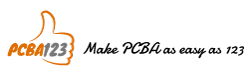
Jätä vastaus
Haluatko osallistua keskusteluun?Voit vapaasti osallistua!