How to Design Circuit Boards Using EAGLE and CAD Software
How to Design Circuit Boards Using EAGLE and CAD Software
If you are looking for a way to design circuit boards for a company or for your own projects, then you have come to the right place. Here, you will find tips and tricks to help you with this process. You will also learn how to add components and traces to your board.
Adding components to a schematic
When you are using EAGLE and CAD software, adding components to a schematic can be quite easy. The ADD tool is located on the left toolbar. Clicking on it will open a library navigator in which you can select any part and modify its properties. For example, if you need to connect two wires without drawing them, you can simply change the wire name and package. This tool is extremely useful when you are cleaning up a layout.
There are several ways to add components to a schematic, but the easiest way to accomplish this is to use the right-click context menu. This menu is available by hovering your mouse over a symbol. You can also search for parts in the library. Once you have found the parts you want, you can wire them together and start building the schematic.
Adding components to a board
You can use Autodesk EAGLE to design a circuit board. This software is free and allows you to make two-layered designs. It also displays the board layout and physical dimensions. You can then add components to your circuit board by wiring them to one another.
When using Eagle, you should place your components in a way that makes them appear on the circuit board. Eagle has an origin symbol on the grid, so you should place your components around that symbol. Otherwise, Eagle will not know where to place your components on the board.
Once you have selected your components and their values, you can add connections between them. In Eagle, you can do this using the Net command. The NET command will let you connect the two pins that belong together.
Adding traces
The first step in designing a PCB is to create a schematic using EAGLE. This schematic will form the basis of your circuit board. Once you’ve created the schematic, you can switch to the board editor. To do so, select the Generate/Switch to Board command from the top toolbar or from the File menu. Once in the board editor, the schematic will appear as a stack of parts.
When adding traces to a circuit board, it’s important to ensure that they are oriented on opposite sides of the board. Otherwise, traces can intersect with each other and cause short circuits. A simple trick for making sure that your traces are oriented properly is to use the ALT key. This key will access an alternate grid that is 0.005″ finer than the current grid.
Adding pads
Adding pads when designing circuit boards using EAgle and CAD software can be a simple and easy process. The PADS feature displays all available parts and their candidate status. The user can then click on the part’s datasheet for more information. The component’s properties of its manufacturer can also be annotated in the schematic to ensure compatibility.
Adding pads is a common task in a multilayer PCB design. The layers on top and bottom of the board are different, so it is important to add them in the right orientation. The different layers on the board are joined together using the EAGLE software’s Layers 1-16. The bottom layer of a board will contain copper. This can be in the form of copper pours or individual copper traces. The pads placed here will correspond to components that are placed on the bottom layer of the board.
Adding vias
In EAGLE and CAD software, you can add vias to the board by checking the appropriate checkbox. Vias are tiny drill holes that fill with copper. Vias can be used to move the traces mid-route. You can also add Thermal Isolation, which allows you to define how long you want the thermal traces to be. However, most users don’t touch this option.
When designing circuit boards, you can choose between through-hole vias and blind vias. A through-hole via creates an electrical connection between two layers, but it takes up unused space on the other layers. A blind via, on the other hand, makes use of only the layer in between to create the connection. Another type of via is a buried via, but this isn’t used very often due to its high cost, low reliability, and difficulty to troubleshoot.
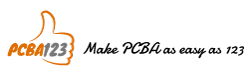
Leave a Reply
Want to join the discussion?Feel free to contribute!